1.安装对应python版本
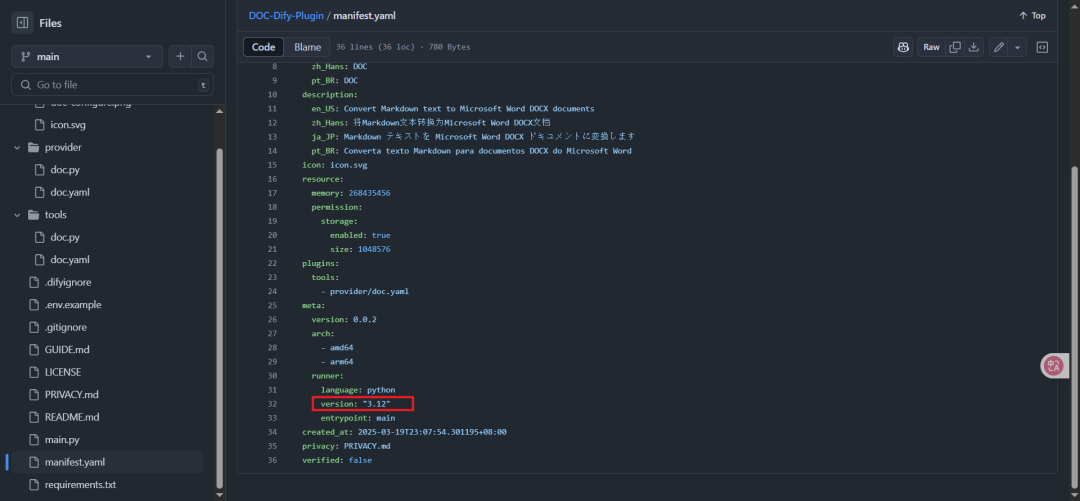
# 安装编译依赖
sudo apt update
sudo apt install -y build-essential zlib1g-dev libncurses5-dev \
libgdbm-dev libnss3-dev libssl-dev libreadline-dev \
libffi-dev wget
# 下载Python 3.12源代码
wget https://www.python.org/ftp/python/3.12.0/Python-3.12.0.tgz
tar -xf Python-3.12.0.tgz
cd Python-3.12.0
# 配置、编译和安装
./configure --enable-optimizations --with-ensurepip=install
make -j $(nproc)
sudo make altinstall
# 验证安装
python3.12 --version
2.安装打包插件
到 https://github.com/langgenius/dify-plugin-daemon/releases 拉取对应插件环境
wegt https://github.com/langgenius/dify-plugin-daemon/releases/download/0.1.0/dify-plugin-linux-amd64
# 给可执行文件赋予权限
chmod +x dify-plugin-linux-amd64
# 移动到系统 PATH 路径下(例如 /usr/local/bin)
sudo mv dify-plugin-linux-amd64 /usr/local/bin/dify
然后验证安装状态
dify version
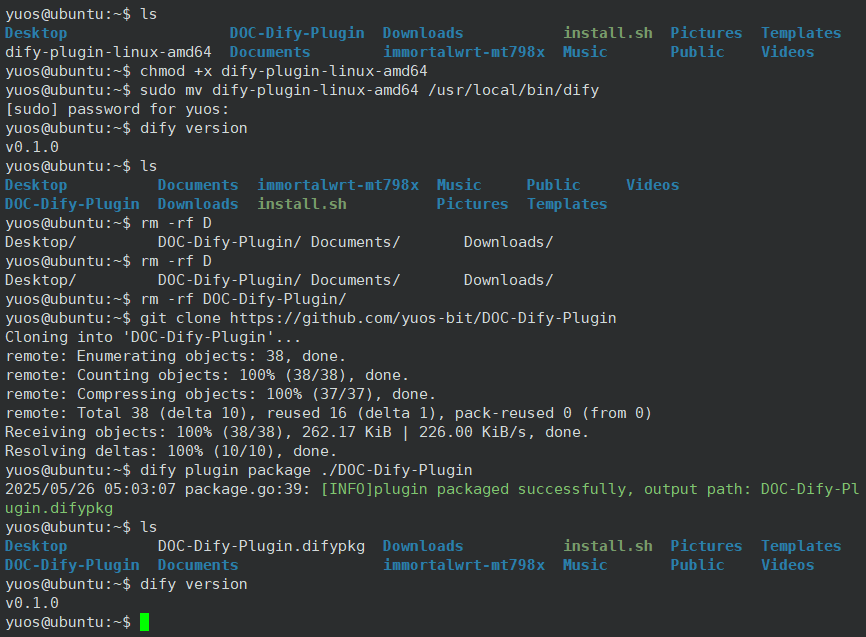
3.拉取源码
git clone https://github.com/yuos-bit/DOC-Dify-Plugin
4.打包插件
确认 manifest.yaml 和 provider/ 等文件在项目目录中后,进入插件根目录的上一级路径,运行:
dify plugin package ./DOC-Dify-Plugin
会生成一个 .difypkg 文件,然后你就可以在 Dify 的 Web 界面上传安装了。
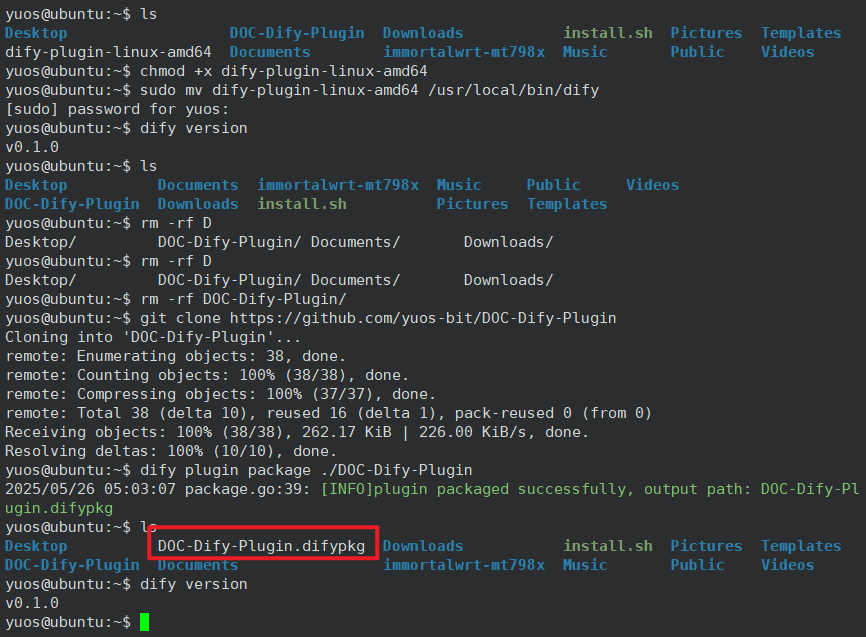
插件下载地址:地址